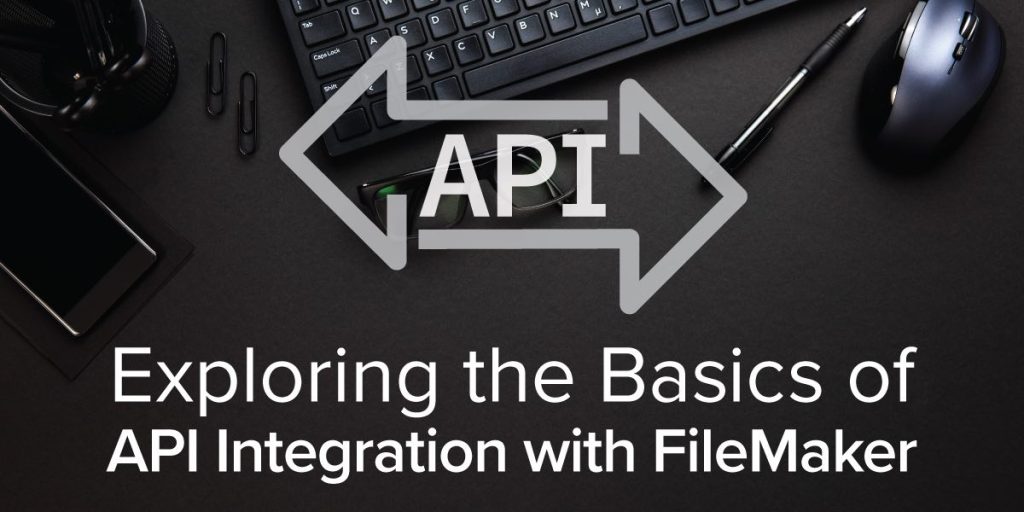Introduction
FileMaker, a powerful and versatile database management system, has long been known for its user-friendliness and flexibility. One of its unique characteristics is that it can integrate with external systems through API calls. In this blog post we’ll go over how you can use FileMaker to make API calls, enabling you to pull data or push data to external services, thereby supercharging your database applications
To understand API calls
Before we get into the specifics of FileMaker, let’s clearly define what an API (Application Programming Interface) call is. APIs enable software programs to communicate with each other by defining rules and protocols. An API call is to get a response by sending a request to the API endpoint (a specific URL provided by an external service), which is usually in JSON or XML format
Why use API Calls in FileMaker?
- Data Integration: Connect to external data sources, such as CRM systems, social media platforms, or financial institutions, to pull in or push out data.
- Enhanced Functionality:Use third-party services such as payment gateways, mapping services, or email marketing tools directly from your FileMaker solution.
- Automation: Automate the workflow by triggering external systems and receiving updates from other systems.
.Setup API Calls in FileMaker
You will need to use the Insert from URL script step to make an API call from FileMaker. Here is a step-by-step guide to get you started:
1.Prepare your API request
Before integrating with FileMaker, make sure you have the following information from the API provider:
-
- Endpoint URL: The specific URL where you send your request.
- HTTP Method: GET, POST, PUT, DELETE, etc.
- Headers: Any required headers (e.g., Authorization tokens).
- Request Body: Data to be sent with POST or PUT requests.2.Create a Script for API CallsOpen FileMaker Pro and create a new script. Use the
Insert from URLscript step to configure your API request.- Specify the URL: Enter the endpoint URL where the request will be sent.
- Set the HTTP Method: Choose the appropriate method (GET for retrieving data, POST for sending data, etc.).
- Add Headers: If your API requires headers, use the
cURL Optionsto specify them.Example Script:
Set Variable [$url; Value: “https://api.example.com/data”]
Set Variable [$cURL; Value: “-H \”Authorization: Bearer YOUR_API_KEY\””]
Insert from URL [Select; With dialog: Off; $url; $cURL]
3.Change the answer
After an API call, the response is usually stored in a variable or field. You can use FileMaker’s JSON function to parse this response to extract the necessary data.
Example parsing script:
set variables [ $response ; Value: GetAsText ( YourTable::YourField )].
set variables [$parsedData; value: JSONGetElement( $response; “data” )].
Use these changes to populate fields in your FileMaker database or trigger new workflows.4.Error handling
Always include error handling in your scripts to handle unexpected issues. Check the feedback situation and handle the error nicely.
Sample error handling scriptIf [ Get ( LastError ) ≠ 0 ]
Show Custom Dialog [ “Error”; “API call failed. Please check your settings and try again.” ]
End If5.Practical Use Cases
- CRM Integration: Synchronize communication data between FileMaker and the CRM system, ensuring both platforms have the most up-to-date information.
- Social Media: Post updates on social media platforms or integrate your FileMaker solution to bring in analytics data.
- Payment Processing:Connect to payment gateways to process transactions directly from your FileMaker database.
6.Conclusion
Adding API calls to FileMaker opens up a world of possibilities to enhance your database solution. By following the steps outlined above, you can easily connect your FileMaker solution to external systems, activate systems, and leverage the power of third-party services Once you set up with a bit of testing, you will find that making API calls in FileMaker can greatly extend the performance and efficiency of your applications. Happy union!