If you want to create a custom calendar view in FileMaker where you can view dates of one month, there are clickable dates for performing specific actions or viewing records.
Step-by-Step Instructions
- Create a Calendar Table
- Create a new table called
Calendarwith the following fields:Date(Date)Day(Number)Weekday(Text)Month(Text)Year(Number)RecordID(Text) – For linking to specific records if needed
- Create a new table called
- Design the Layout
- Create a layout in FileMaker that will act as your calendar view. Configure the field to display a grid that represents the days of the month.
- Add fields like
Day,Month, andYearto display the current month’s dates. - Create buttons to visit in the next/previous months.
- Script to Populate the Calendar TableHere is a script that generates the dates for a month and creates a Calendar table:
# Define the current month and year
Set Variable [$currentDate; Value: Get ( CurrentDate )]
Set Variable [$currentYear; Value: Year ( $currentDate )]
Set Variable [$currentMonth; Value: Month ( $currentDate )]# Calculate the first and last day of the month
Set Variable [$firstDayOfMonth; Value: Date ( $currentMonth ; 1 ; $currentYear )]
Set Variable [$lastDayOfMonth; Value: Date ( $currentMonth + 1 ; 1 ; $currentYear ) – 1]# Clear existing records in Calendar table
Go to Layout [ “Calendar” (Calendar) ]
Show All Records
Delete All Records [ No dialog ]# Loop through each day of the month
Set Variable [$currentDay; Value: $firstDayOfMonth]
Loop
Exit Loop If [ $currentDay > $lastDayOfMonth ]# Create a new record for each day
New Record/Request
Set Field [ Calendar::Date ; $currentDay ]
Set Field [ Calendar::Day ; Day ( $currentDay ) ]
Set Field [ Calendar::Weekday ; Get ( DayOfWeek ) ]
Set Field [ Calendar::Month ; MonthName ( $currentDay ) ]
Set Field [ Calendar::Year ; $currentYear ]# Move to the next day
Set Variable [$currentDay; Value: $currentDay + 1]
End Loop# Go back to the calendar layout and refresh
Go to Layout [ “Calendar View” (Calendar) ]
Refresh Window [ Flush cached join results ]- Create Navigation Buttons
- Create buttons in your calendar design to move between months. This button will change the $currentMonth and $currentYear variables accordingly and rerun the script to update the calendar.
- Link Records to Dates
- If you want each date to be associated with a specific record (e.g., events or schedule), you can use the RecordID field to associate each date with a record in another table. Modify the script to include relationships or analysis as needed.
Additional Notes
- This script creates a simple calendar view. Depending on your needs, you may want to add additional features such as conditional formatting, event indicators, or advanced filtering.
- Make sure your FileMaker solution is set up to allow for scripting and configuration changes as needed.
- Create Navigation Buttons